Existing customer? Sign in
In today’s world, user experience isn’t just about what people do – it’s about how they feel when doing it. Chameleon’s new feature, Moodboarding, introduces real-time onboarding reactions based on facial expression and biometric data.
Whether someone looks confused, stressed, or emotionally overwhelmed, you can now adjust their in-app experience to match their state of mind. This recipe shows you how to:
Detect emotional signals during onboarding
Segment users based on their emotional state
Trigger the right support and content based on those signals
A Chameleon account (Startup plan or above)
A wearable device integration (Oura, Apple Watch, etc.)
Access to webcam permissions for facial expression recognition
Enable Chameleon’s biometric data layer by connecting a supported wearable API (Oura Ring, Apple Health, or Fitbit). From the Chameleon Dashboard, go to Integrations > Biometric Sources and click "Connect."
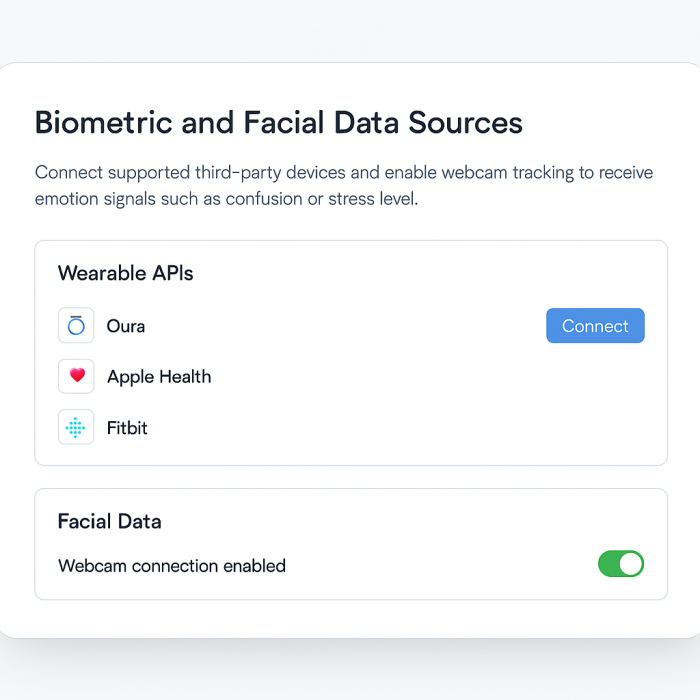
Next, enable facial expression tracking via your app’s webcam integration (compatible with Chrome and Safari). Chameleon will request permission from the user before activating facial signals.
You’ll now be able to access data fields like:
facial_expression: confusion
stress_level: elevated
cognitive_load: high
emotional_state: overwhelmed
Head to the Segments section in your Chameleon Dashboard and click + Add Segment.
Segment 1: "Looks confused"
Filter: facial_expression = confusion
Segment 2: "Stressed out"
Filter: stress_level > 75
Segment 3: "At risk - emotional distress"
Filter: emotional_state = overwhelmed
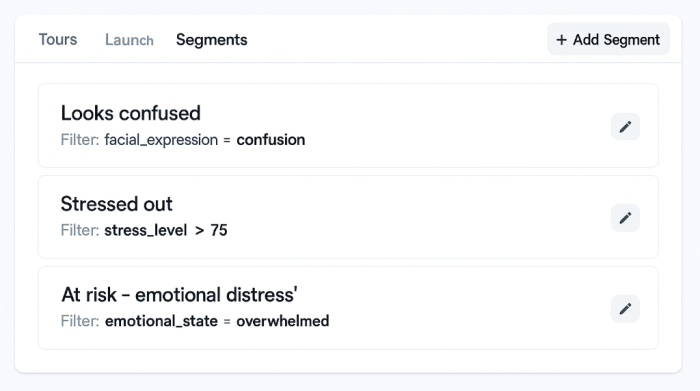
Create personalized Chameleon Experiences that respond to each segment’s emotional signals.
Trigger a tooltip near the last hovered or clicked element
Message: "Need a hand? Here's a quick tip."
Action: Link to product tour or help doc
Pause remaining tooltips for 1 minute
Trigger calming modal with microcopy: "Take a breath. You're doing great."
Offer: Chat with support or revisit onboarding later
Auto-trigger support ticket in Intercom or Slack
Show modal: "We noticed you're having a tough time. Want some help?"
CTA: Schedule 1:1 onboarding or access human support
Track key metrics in your Chameleon analytics:
Drop-off rate before and after tooltip trigger
Average tooltip completion time by emotion segment
Support tickets opened via Moodboarding auto-trigger
Use this data to fine-tune thresholds for stress/cognitive load and adjust tone/messaging.
With Moodboarding, you can finally respond to how your users feel — not just what they click. Build empathy into your onboarding and make your flows as adaptive as the humans using them.
Get started free in our sandbox or book a personalized call with our product experts