
Existing customer? Sign in
Powerful pattern to promote self-serve discovery and education and boost power users
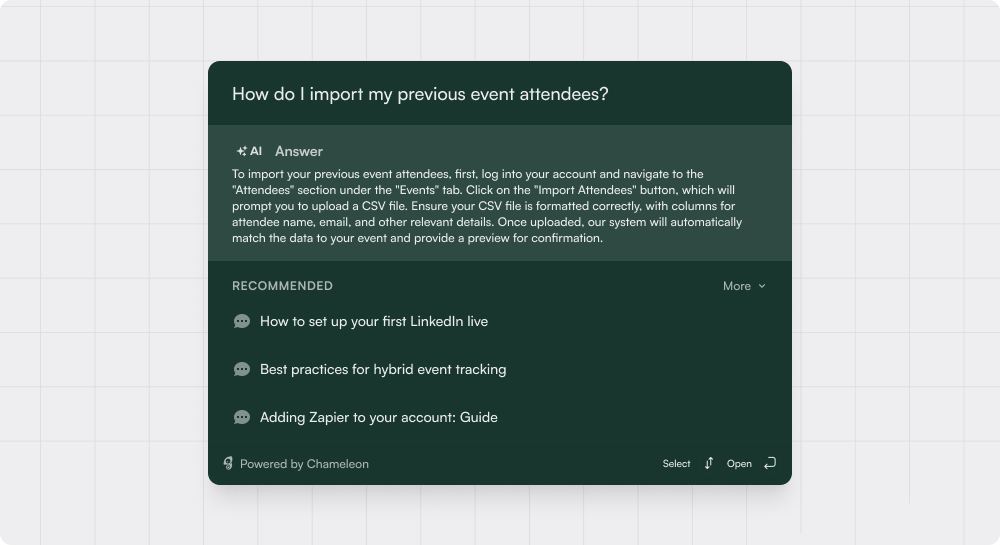
The CMD+K search and navigate pattern is a powerful and increasingly popular UI feature that lets users quickly find and execute commands within an application. By pressing CMD+K (on macOS) or CTRL+K (on Windows/Linux), users can access a search modal to type in what they're looking for, such as specific functions, pages, or settings, and navigate directly to them.
Beyond navigation, some key “actions” may be available in this menu, and users may also be alerted to keyboard shortcuts for these actions. This pattern enhances user efficiency, especially in complex and infrequently-used applications, by reducing the need for manual navigation and memorization.
Navigating Features or Pages: Quickly find and use app functionalities or move to different sections/pages of the product.
Faster Help: easily surfacing relevant, helpful content from inside the application
Answers to Questions: when used in conjunction with AI capabilities, users may be able to get summary answers to their questions based on existing docs
Executing Commands or Actions: Performing specific actions without menu navigation; core to the application, or supplementary (e.g. booking a call with a product specialist, or giving feedback, etc.)
Increasing Productivity and User Happiness: Speeding up the UX using keyboard shortcuts, leading to higher ROI for users and increased satisfaction.






Get started free in our sandbox or book a personalized call with our product experts